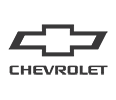Chevrolet drivers from Baltimore to Washington, D.C. are impressed with Chevrolet’s new Infotainment 3, the latest in-vehicle technology package. The Infotainment 3 system, also known as Chevy MyLink, syncs seamlessly with your smartphone and features pre-installed apps. In addition, the system enables hands-free operations of your cellphone.
You can download your favorite apps right from the touch screen to further customize your experience. Also, you can operate your vehicle remotely using the Chevy app from your cellphone. If you’ve recently purchased a Chevrolet and want to know how to connect your smart device to your Chevy, we’ve got your answers here.
What Models Have Chevy Infotainment Technology?

For over a decade, Chevrolet has been using touch-screen technology in their vehicles. In the beginning, Chevrolet offered touch-screen infotainment systems as an available option or part of an optional package, so not every Chevy vehicle has the system. Any car manufactured in 2012 or later with a touch screen will have the infotainment operating system. It wasn’t until the 2017 model year that Chevrolet began installing the infotainment systems as standard equipment on every model. You might find some of these varied models among the new and late-model Chevy vehicles we have available.
You should know that the technology has advanced over the years, resulting in subsequent generations. The current generation, Chevy Infotainment 3 or Chevy MyLink, has more built-in apps and added functionality than older systems, but connecting and operating the different generations remains the same.
How To Connect Your iPhone
Connecting your iPhone to the Chevy Infotainment system takes minimal effort if you have a compatible iPhone and the factory-issued Lightning cable. Any iPhone 5 or newer using the iOS 7 operating system will connect. However, some aftermarket cables won’t work, so be sure you have the original cable or an OEM replacement from Apple.
Your infotainment screen has an Apple CarPlay icon on the Home screen, so you won’t have to download an app. To connect, first make sure your vehicle is running and in Park. Then, connect your Lightning cable to your vehicle’s USB data port. Next, plug your iPhone into the Lightning cable. The Apple CarPlay icon will illuminate, signaling you’re connected. Next, you can select the apps you want to use on your Chevy’s infotainment system. The first time you connect, you must accept the terms of service before you can begin enjoying the system.
How To Connect Your Android Phone
Most other cellphones use the Android operating system platform. Fortunately, Android Auto connectivity is quick and straightforward. Older models require you to download the Android Auto app from the Google Play Store to your smartphone, while select newer models have the information preloaded in your infotainment system similarly to Apple CarPlay.
Start your car and remain in Park. After downloading the app to your cellphone, you’ll need to plug your phone’s USB cord to your vehicle’s USB data port. Use the factory cord, as aftermarket cords may not work. Once plugged in, the Android Auto icon will illuminate. Then, you can select the apps you want to display on your Chevy’s touch screen. But, again, the first time you connect, you have to accept the terms of service.
Customizing Your Homepage
Your Chevy Infotainment system has easy-to-use, intuitive controls that enable you to quickly customize your Homepage. To enter the edit mode, touch and hold the icon you wish to move. Then, you can drag the icon to your desired position and release your touch.
You also can set user profiles with individual radio presets, HVAC settings, and other convenience features. The “Settings” button on your Homepage provides you access to all your options. Select the desired menu tab, then select the feature you want. Hit the “Back” button to return to the previous menu when you finish.
Using Voice Commands
Today, your Chevy Infotainment system recognizes natural voice commands. To use voice commands, press the “Talk” button on your steering wheel. Your sound system will play a prompt followed by a beep, signaling it’s listening. Like your favorite home assistants, your Chevy Infotainment system hears your commands and responds. Say “Tune the radio to 100.7,” “Call Jennifer,” or even say “Help” to call for assistance.
Navigation
Some Chevy Infotainment systems have built-in navigation. You can operate this using the touch screen or by voice command. Your navigation system uses multiple map formats provides turn-by-turn directions and a voice guidance option. Alternatively, you can use your cellphone’s navigation system to provide directions.
Available Apps
In addition to selecting apps from your cellphone, your Chevy Infotainment system has an App icon that you can use to browse available apps. You’ll need an internet connection through your available 4G LTE Wi-Fi hotspot or data plan. Chevy Infotainment systems come with some popular apps preloaded. They include:
Onstar
Drivers love the elevated experience that Onstar delivers. You’ll get a free trial subscription to the service when you purchase a new or late-model vehicle from Koons Clarksville Chevrolet Buick GMC. These trial subscriptions vary depending on the car you purchase, but you can sign up for the plan that suits you best when your free trial ends.
SiriusXM Satellite Radio
Depending on the vehicle you buy, you’ll receive one of several SiriusXM satellite radio subscriptions. SiriusXM offers thousands of radio, music, news, sports, and entertainment programming options.
Pandora
With Pandora preloaded on your Chevy Infotainment system, you can easily stream your favorite music. You can personalize your programming to reflect your varied tastes.
Stitcher for Podcasts
One of the most popular podcast platforms today, Stitcher offers over 100,000 podcasts and radio shows. You can stream directly to your infotainment system or your compatible iPhone or Android smartphone.
Teen Driver Training
One of the most popular apps in the Chevy Infotainment system helps parents teach their teens to learn responsible driving habits. Moms and dads can preset parameters such as muting the radio if the seatbelts aren’t fastened or alerting them when their teenager exceeds preset speed limits. The system even provides you with report cards that deliver insight into your teen’s driving habits.
At Koons Clarksville Chevrolet Buick GMC, we know how important staying connected to your busy life is. With Chevy’s Infotainment system technology, it’s easier than ever. If you’re interested in a hands-on demonstration of the technology, you can contact us online or stop by our dealership at any time. One of our friendly, knowledgeable staff members will answer all your questions.
Image via Flickr by Dale Earnhardt Chevrolet | Licensed by CC BY 2.0